Updated February 2020
Upgrading smartphones is a part of modern life. To ensure that you’ll have full access to the funds in your Abra wallet after you’ve upgraded your phone follow the steps outlined below.
Extra security means a few extra steps
When you upgrade your phone, your Abra wallet information (including any funds stored there) will not automatically transfer over. This is a deliberate security decision, to ensure your wallet is not accessible on multiple devices. You need to transfer your wallet yourself. You do this by using your unique recovery phrase – a series of thirteen random English words — which is like the key to your wallet.
Abra is a non-custodial wallet. That means that we don’t hold onto your funds on your behalf. You are the only person with access to your funds. Generally, non-custodial wallets are considered more secure than hosted wallets, but it does mean that you have more responsibility for making sure you always have a way to access your money.
These extra steps are ensuring that you have the recovery phrase from the app on your old phone, and entering that phrase in the app on your new phone.
On your old phone
- Open up your Abra app on your old phone
- Go to the Menu in the top left corner
- Scroll down and choose Wallet Security (“Backup” on older versions of the app)
- Choose View recovery phrase
- Write down your wallet recovery phrase, and store it in a safe place
If you already did this when you signed up for Abra, find where you keep your wallet recovery phrase.
On your new phone

- At this point, Abra doesn’t recognize you. It thinks you’re a new user. Not true! So you have to tell Abra you’ve been here before by clicking on the Restore Your Wallet link (see screenshot).
- Verify your phone number when asked. Use the same phone number you used to create your Abra wallet.
- Input your recovery phrase when asked.
Your wallet (and funds) are now moved to your new phone.
You can learn more about the recovery phrase, and how it keeps your funds safe, on our Security page. And as always, feel free to comment here or email us with any questions – we’re always happy to help!
Join our community and find more people achieving their financial goals through crypto.
Download the Abra app on Android or iOS to begin trading or earning interest on cryptocurrency today!
Download AppAbout Abra
Established in 2014, Abra is on a mission to create a simple and honest platform that enables millions of cryptocurrency holders to maximize the potential of their assets. Abra enables both individuals and businesses to safely and securely buy, trade, and borrow against cryptocurrencies – all in one place. Abra’s vision is an open, global financial system that is easily accessible to everyone.
Why Abra
Based in the United States, Abra is available in over 150 countries and makes it easy to convert between crypto and a wide variety of local fiat currencies. With over 2MM customers, $7B in transactions processed, and $1.5B in assets under management, Abra continues to grow rapidly. Abra is widely loved and trusted – in April 2022, pymnts.com reviewed and rated Abra amongst the top 5 most popular crypto wallets in the market. Abra is backed by top-tier investors such as American Express Ventures and First Round Capital.
How Abra Protects Your Funds
Abra places clients’ financial objectives and security first. Abra practices a culture of risk management across all levels and functions within the organization.
Abra employs a state-of-the-art enterprise risk management framework that comprises a comprehensive set of policies, procedures, and practices detailing all applicable risk-related objectives and constraints for the entirety of the business. Abra has instituted a complete set of requisite systems and controls that continuously enforce these policies, procedures, and practices to manage all operations, including credit and lending. Abra’s independent Risk Committee comprises experienced compliance, risk, securities, and fraud operations professionals with backgrounds in industries ranging from traditional and digital assets banking, payments, remittance, to fintech.
Please visit our FAQ to learn more.

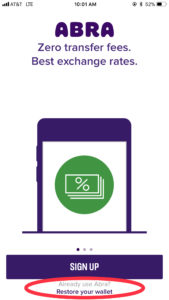
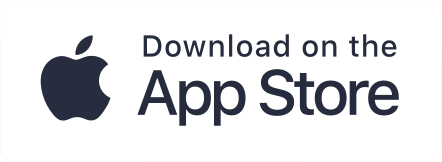
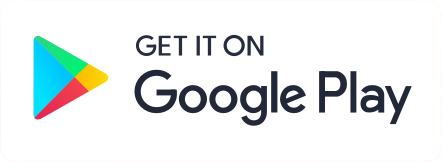
Mary Thompson
2102 days agoCan I have Abra on my computer as well as my phone? How do I do that?
Daniel McGlynn
2098 days agoMary,
For now, Abra works as an app on mobile devices. In part, this is because the device is used as part of the key system to connect a unique identity with an Abra account. This post might help explain the concept in a little bit more depth: https://www.abra.com/blog/noncustodialwallet/.
Hope that helps,
Daniel